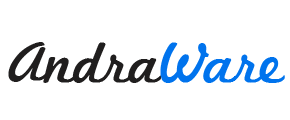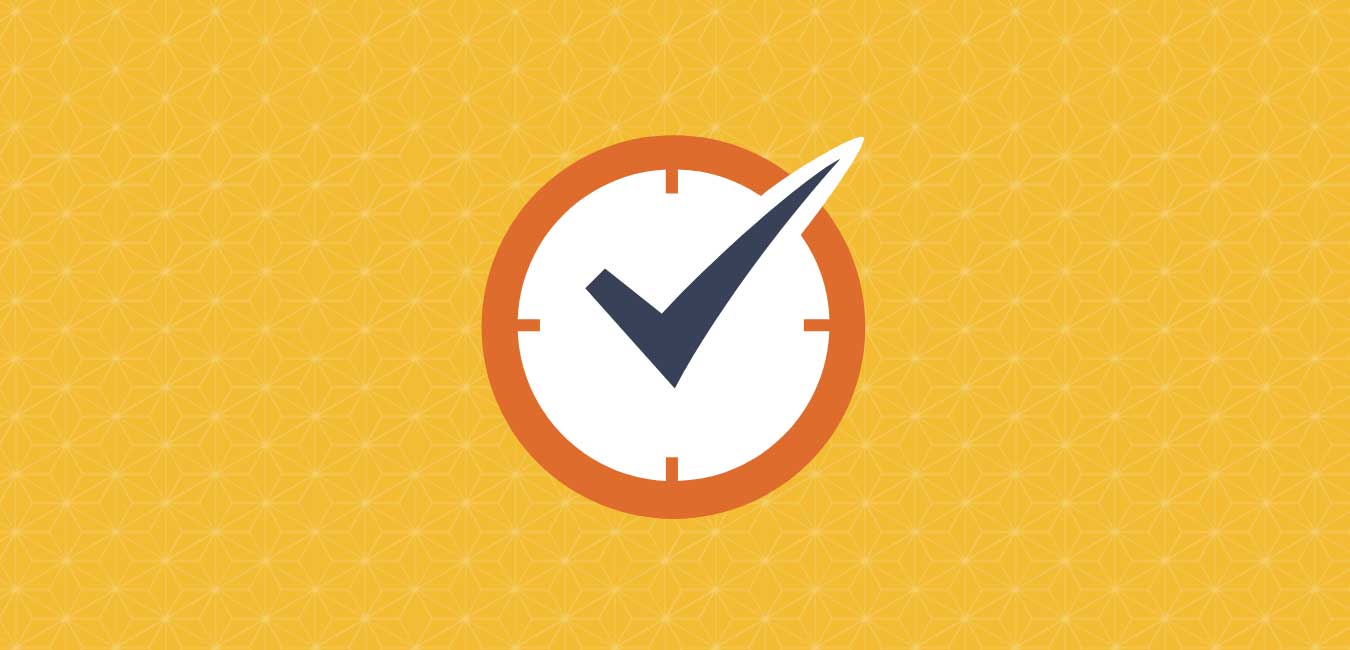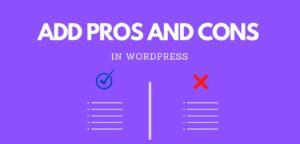Have a slow WordPress Admin Dashboard?
It becomes more frustrating when the admin panel of WordPress is slow. There are many reasons for the slowness of the WordPress admin dashboard. Although you have good hosting and the site opens fast, the WordPress admin dashboard becomes slow. This may occur due to the unoptimized or heavy plugins.
To achieve a faster WordPress admin dashboard, we will go through some of the reasons that might have caused a slow WordPress admin dashboard. We will also discuss effective solutions for those problems.
Common Reasons for slow WordPress Admin dashboard
For your specific site, it is very hard for us to tell the actual reasons causing a slow WordPress admin dashboard. Here are some of the common reasons for these problems.
- Unoptimized or Heavy Plugins
- Overloaded poor hosting
- Old PHP version
- Bloatware from WordPress Dashboard
- Unnecessary Dashboard Widget
- WordPress HeartBeat API
- Unoptimized Database
- Low WordPress Memory Limit
- Bot Spammer using server Resources
- Unnecessary Content Loading
How to fix a slow WordPress Admin Dashboard?
Upgrading Hosting
Poor hosting is one of the main common issues for the slow WordPress admin dashboard. This may not be the actual reason for your specific site. When your hosting is overloaded more, you will experience problems. The site becomes slow due to poor overloaded hosting.
Some of the popular hosting providers are Dreamhost, Bluehost, Hostinger, CloudWays, GoogleCLoud, etc. You can use any of them but keep in mind hosting services must be good. If you have enough money to pay then my recommendation is CloudWays.
Avoid Slow and Heavy Plugins
Heavy plugins and unoptimized plugins might slow down the WordPress dashboard. You may have noticed that when you have fresh install WordPress, the admin panel loads fast. But later after installing some plugins, it slows down slowly. More plugins do not slow down the website. It’s those heavy and unoptimized plugins that slow down the website.
To check which plugins cause slow dashboard loading, we recommended installing the free plugin Query Monitor. You can later uninstall that plugin so no need to worry about that. Install the plugins and later you will notice a new option in WordPress Toolbar. Click that new option to open the plugins interface and go to Queries by the Component tab. Take a look at any slow plugins.
If you find any slow plugins, deactivate them and delete them if possible. Search for the alternative plugins for those plugins if you need the features provided by the slow plugins.
Upgrade PHP Version
Since WordPress is built from PHP so the version of PHP also plays a vital role in the site performance and admin panel performance. The higher the PHP version more the security and performance.
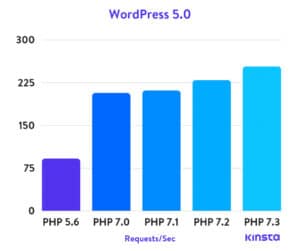
You may be one of those who are using WordPress with a PHP version lower than 5.6. In 2020, the recommended version for PHP is 7.3 or more than that. Try manually upgrading the PHP version in the hosting panel. If the hosting provider does not allow those features to you, try contacting the hosting provider to upgrade the PHP version.
Consider Removing Bloatware From WordPress Dashboard
There are many preinstalled bloatware in WordPress which you may not need. So removing that bloatware is an effective solution. More than 90% of the WordPress bloatware can be removed by using the Perfmatters Plugins developed by Kinsta.
Disable that bloatware which you did not use anymore.
Use HeartBeat Control
WordPress API helps to provide real-time communication between your specific site and the webserver. It notifies you about the other users who are editing a post, autosave feature while writing. Since it is real-time communication, it slows down your dashboard while working by sending more requests. You can reduce the request in the admin panel by three main methods.
i) If you have already WP Rocket plugins installed in your WordPress then enable control heartbeat from the HeartBeat Tab in the WP Rocket dashboard.
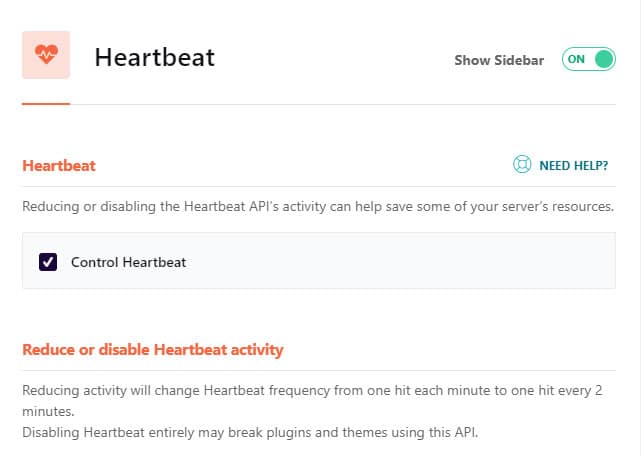
ii) If you don’t have WP Rocket, then install HeartBeat Control Plugin Developed by WP Rocket developer. Once you install and activate the plugin, go to Settings, HeartBeat Control Settings to reduce the requests or disable HeartBeat API.
iii) If you don’t will to add more plugins and want to reduce API requests, then add the following function’s code in the functions.php file of the current theme.
// Disable HeartBeat API Request
add_action( 'init', 'stop_heartbeat', 1 );
function stop_heartbeat() {
wp_deregister_script('heartbeat');
}
Consider Optimizing Database
There can be junk files in the database that can slow down your WordPress Dashboard. So cleaning the database is necessary. You must frequently clean the database to avoid junk files. You can use plugins like WP Rocket or WP-Optimize to clean those junk files.
These plugins will delete spam comments, trash comments, all transients, revisions, and trashed posts according to your need. You usually don’t need these so delete them. You can also schedule Automatic CleanUp according to your need.
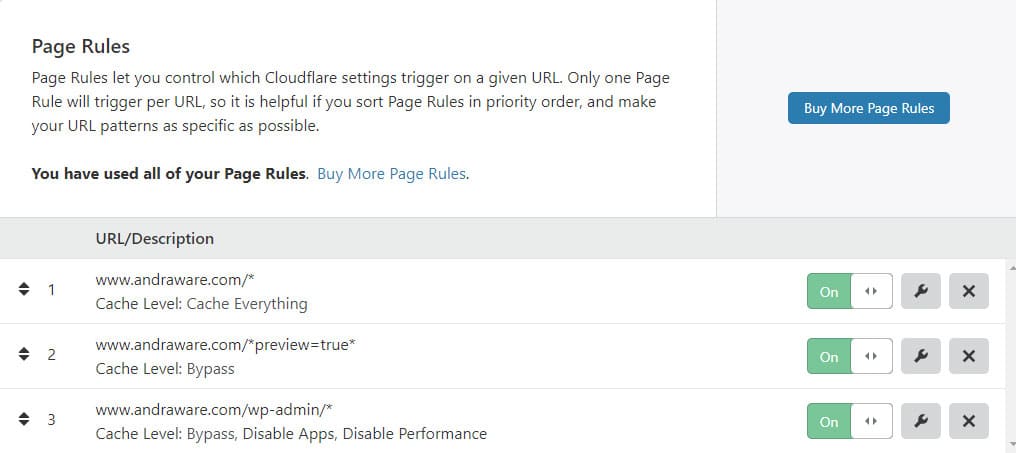
Keep in mind that once a database optimization is performed. there is no way to undo it. So keep database backup before cleaning.
Consider Removing Unnecessary Dashboard Widget
WordPress dashboard comes with a lot of widgets by default, which you never use. To disable the widgets from the WordPress Dashboard. You can disable them by using the free plugins Widget Disable.
Once you installed and activated it, go to Appearance and select Disable Widgets. Under Dashboard Widgets, get rid of the widgets which you don’t use anymore.
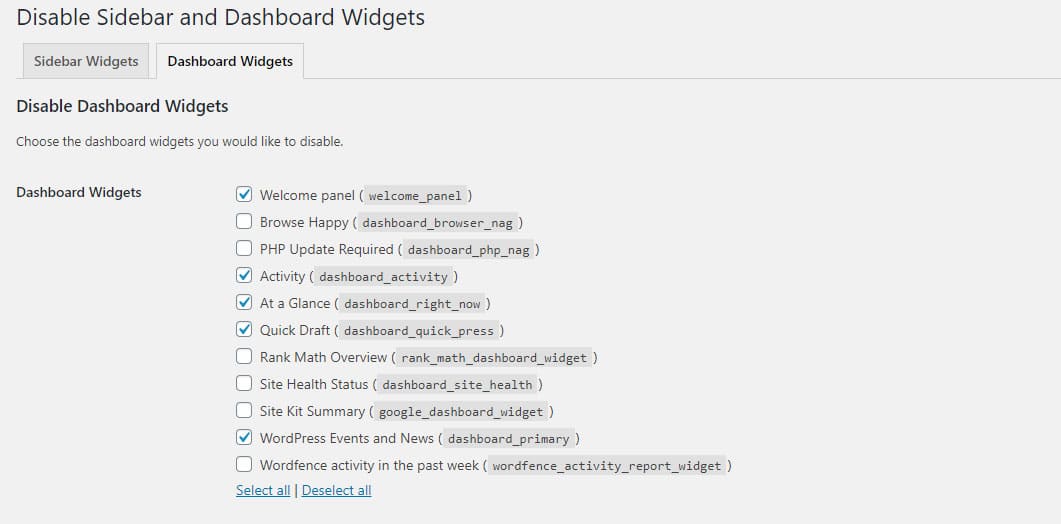
Use CDN to Offload Resources
CDN lightens the load on your server so using CDN is an effective way. I would recommend Cloudflare as it provided free global CDN to you. Don’t forget to add these 3 pages rules after setting up Cloudflare.
Page Rule 1: Cache Everything for the main domain
Page Rule 2: Bypass cache for a preview post
Page Rule 3: Bypass cache and Secure WordPress Admin Login. Don’t forget to disable performance and cache.
1) www.yourdomain.com/* 2) www.yourdomain.com/*preview=true* 3) www.yourdomain.com/wp-admin/*
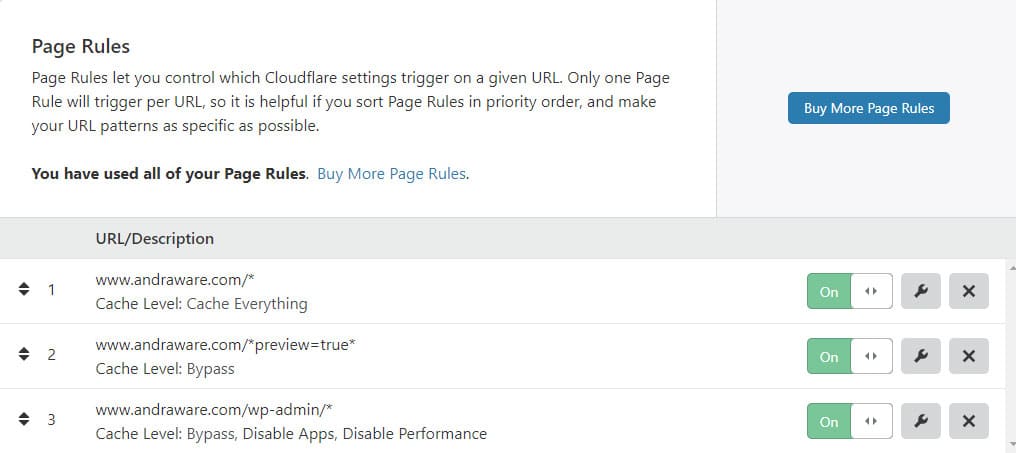
Change System Status of WordPress
Sometimes your website admin panel becomes slow due to the limited memory bandwidth. Make sure to increase the memory limit, if it is the issues that slow the WordPress admin dashboard.
You can increase the memory limit by adding this line to the wp-config.php file located in the root directory of WordPress.
define( 'WP_MEMORY_LIMIT', '256M' );
If your host does not let you increase manually, try contacting them and asked to do it for you.
Limit Content Display In WordPress Dashboard
You can limit the number of content like posts, pages to display at a time. By default, the value is 20. If you have increased the number of content to show at a time, try reducing it to 15-20 to avoid a slow WordPress Admin dashboard.
You can change the content number by Using Screen Options in the top right of the WordPress Admin dashboard.
Block Spam Bots From Your Server
Many spam bots may hit your server and consume more server resources. It’s only a waste of bandwidth so kicked them out of your server. There are many plugins to kicked them. Among them, Wordfence is the best. It automatically blocks the spam bot from your server.
After installing and activating Wordfence plugins, set up a firewall, and other settings. Wordfence also helps your site to be prevented from the hack. Visit the Live Traffic Report to see the number of spambots blocked by Wordfence.
See Also: How to Increase Website Speed?
Did the method I have mentioned here work? Let me know in the comment sections. If you still have a slow WordPress admin Dashboard, try contacting me. I will be happy to help you.